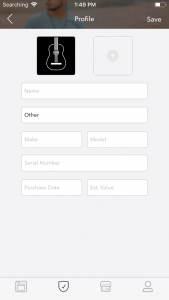2. Linking your first sensor
- Before linking your sensor, perform the following:
- Turn Bluetooth® ON
- For Android devices, turn Location Services ON which Android requires when linking to Low Energy Bluetooth devices
- Make sure you have an internet connection
- Remove the plastic film on the front of the sensor
- IMPORTANT: Before beginning the linking process, make sure all other sensors are at least 10 feet away from the sensor you are linking.
- Open the Humiditrak App and then from the Instruments page select the + button in the upper left hand corner.
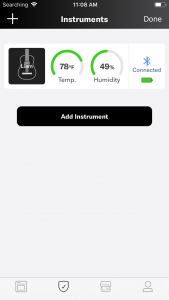
3. When prompted, remove the plastic pull tab from your sensor and follow the on-screen instructions. If you have previously removed the tab before linking the sensor, remove the battery cover on the sensor, remove the battery, then re-install the battery and cover. When the plastic tab is removed or the battery re-installed, make sure the LED on the front of the sensor blinks 4 times.
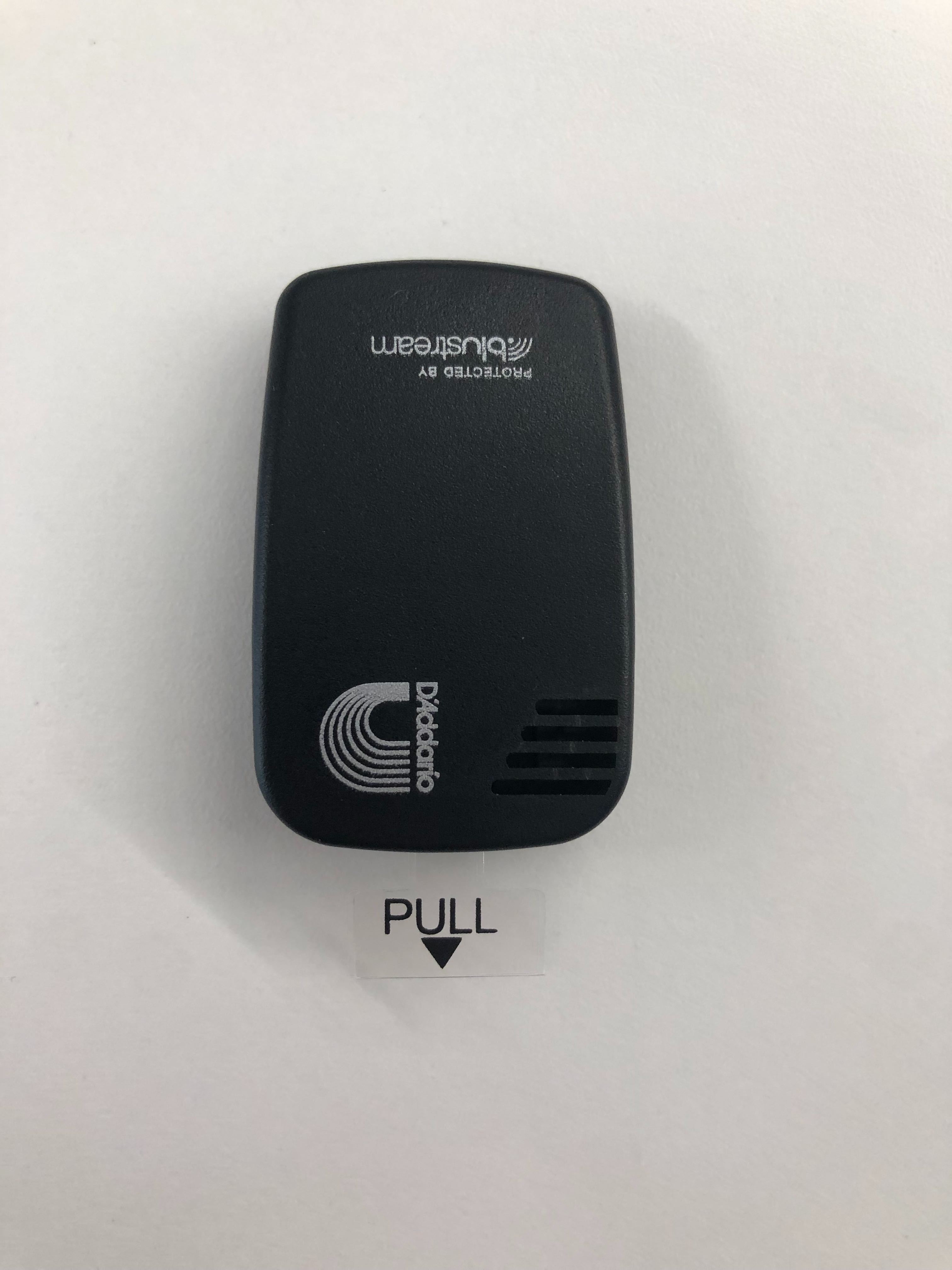
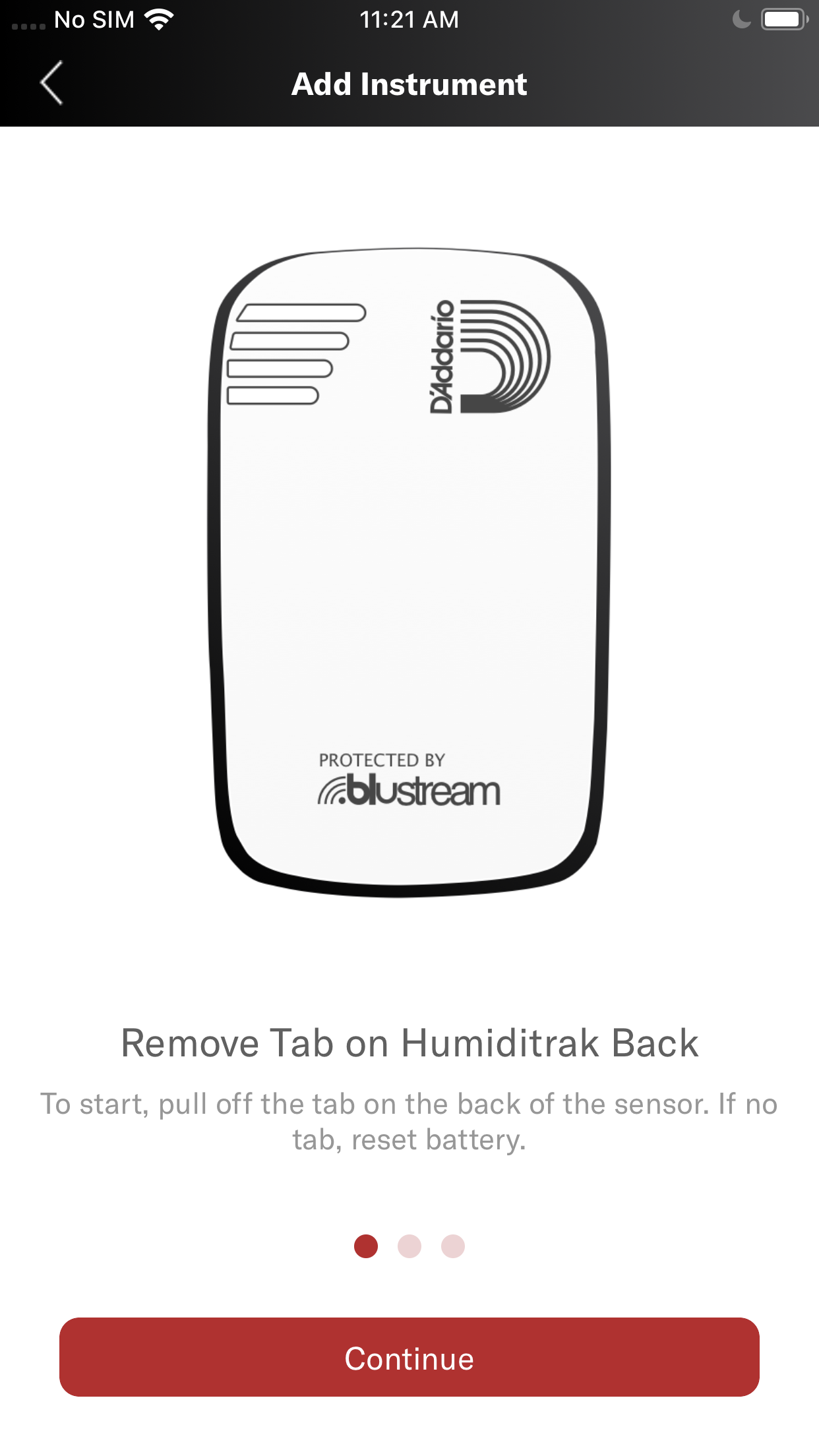

- If it fails, check your Bluetooth and internet connection and select Retry. If linking the sensor continues to fail, please contact support.
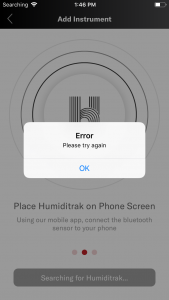
- Wait for the linking process to complete then tap “Continue”.
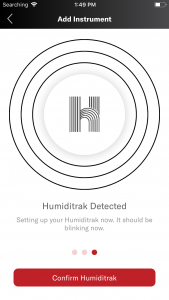
- Enter the sensor profile information on the Profile page. When completed, tap “Save”.